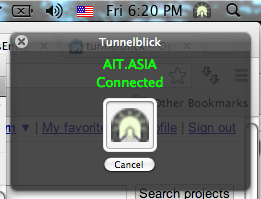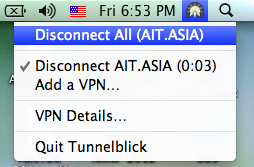Skip to content
How to connect with OpenVPN on Mac OS X:
-
- Install Tunnelblick software: Double click on Tunnelblick installation file then double click on Tunnelblick icon to start the setup.
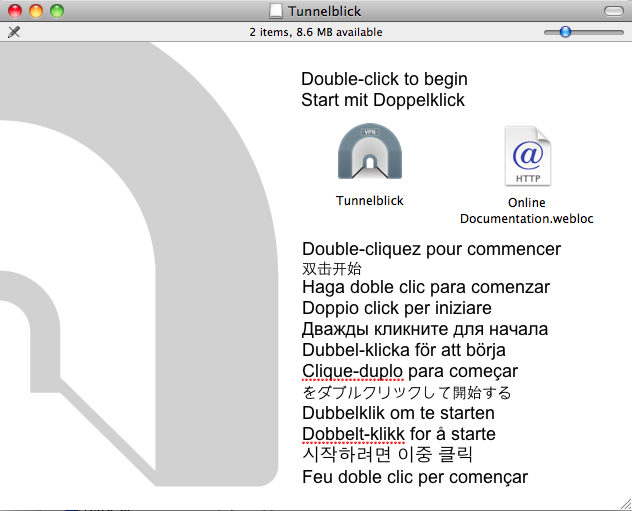
-
- Click “Open” to continue the installation
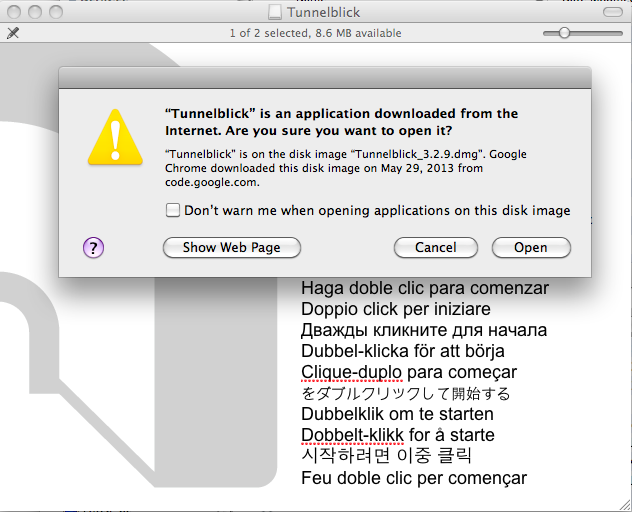
-
- Type your local username and password to allow Tunnelblick to be install.
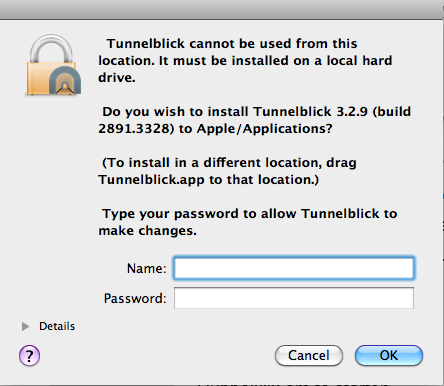
-
- Click “Launch” to start Tunnelblick.
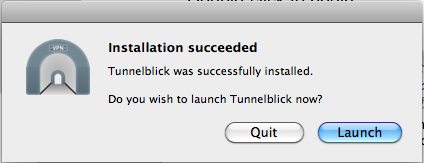
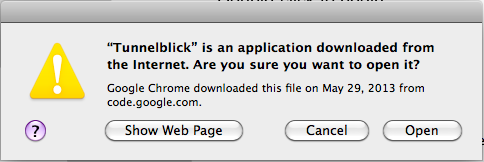
-
- Tunnelblick icon will appear on the top-right corner of your screen.

-
- Setup AIT VPN connection: Choose “I have configuration files”.
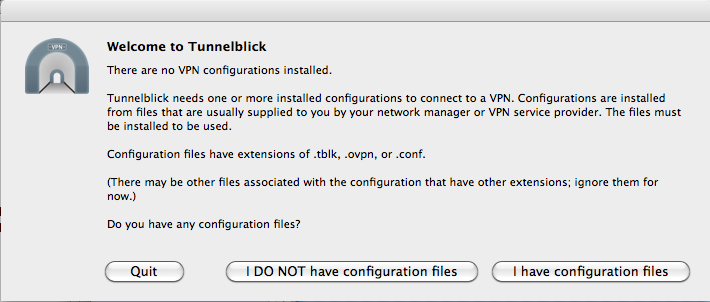
-
- Choose “OpenVPN Configuration(s)”

-
- Choose “Open Private Configuations Folder”
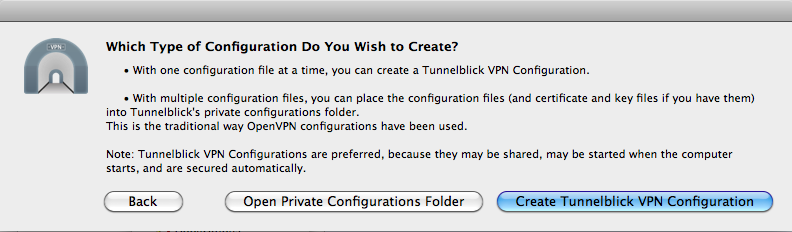
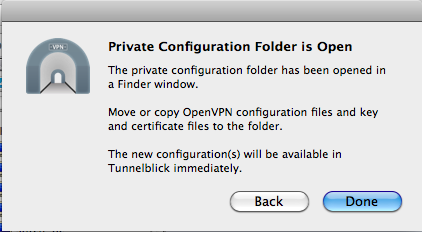
-
- Extract ait-vpn.zip into “Configurations” folder. There will be 2 files (AIT.ASIA.ovpn and CA.pem).
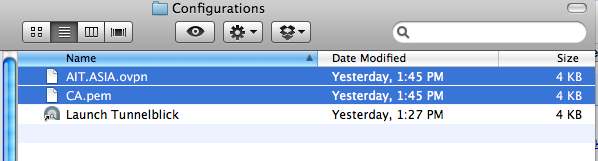
-
- Click Tunnelblick icon > VPN Details
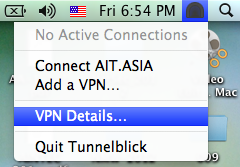
-
- Choose “Setting” and then click “Advanced”
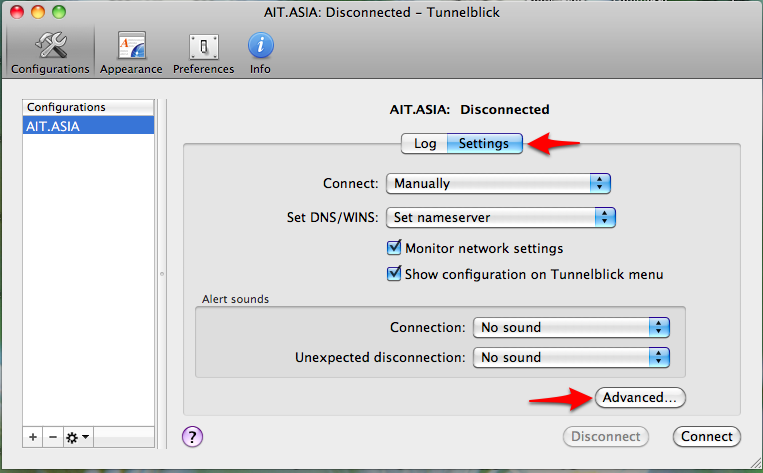
-
- Choose “While Connected” then change the setting on “Search domain” from “Restart Connection” to “Ignore” and close the window.
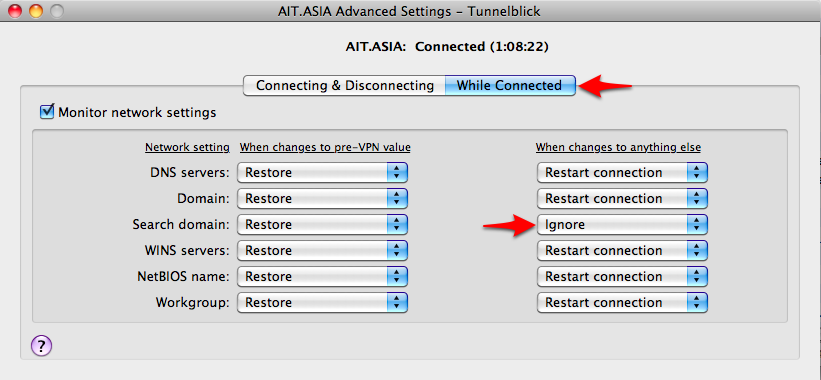
-
- Start using VPN Connection: Click Tunnelblick icon and choose “Connect AIT.ASIA”.
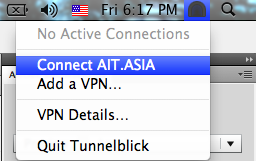
-
- Type your local username and password to allow Tunnelblick to make changes on your computer.
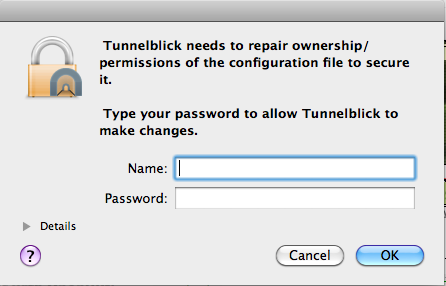
-
- Type your AIT username and password then click “OK”.
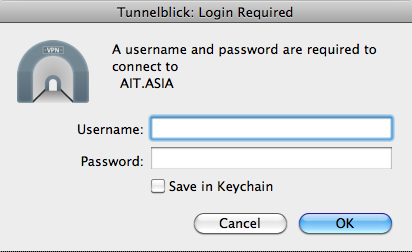
-
- When the connection is successful, the icon will change from
 to
to 
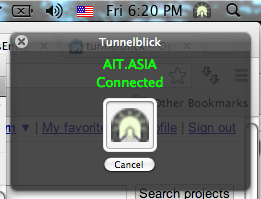
-
- To disconnect from VPN, click on Tunnelblick icon then choose “Disconnect All (AIT.ASIA)”.
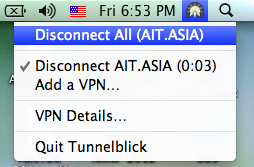
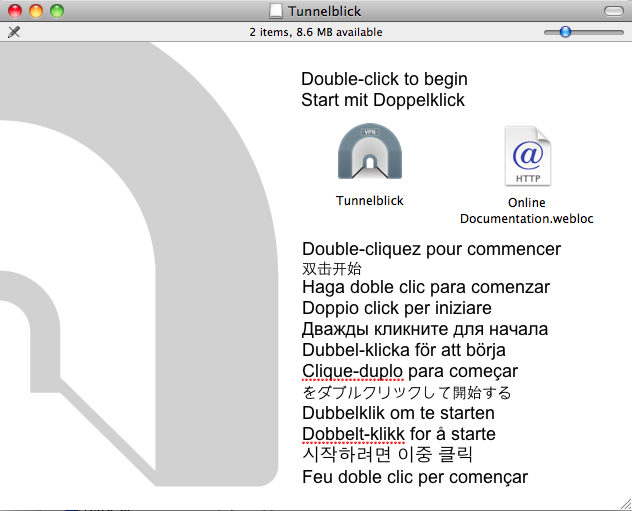
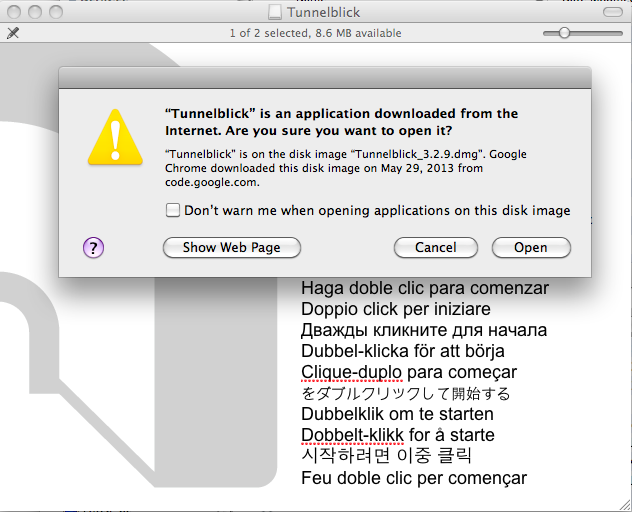
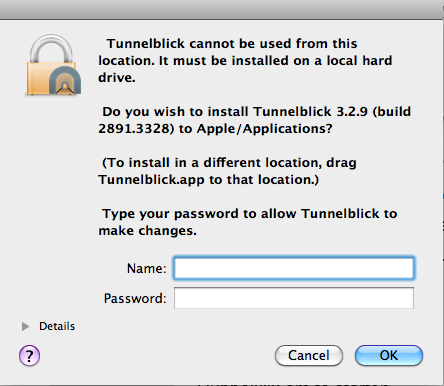
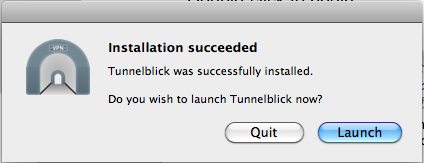
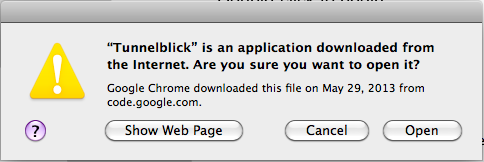
![]()
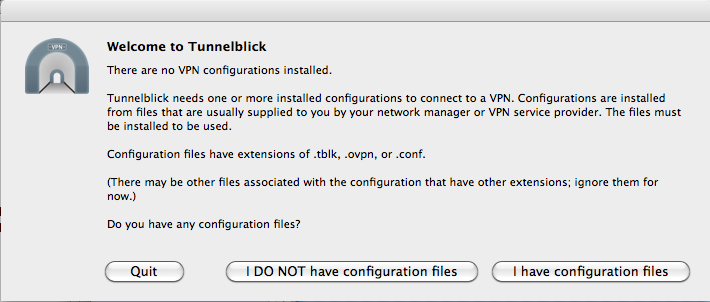

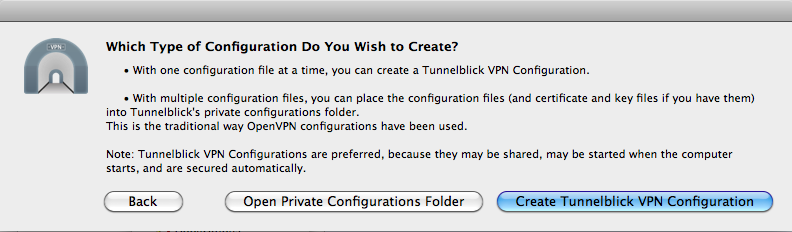
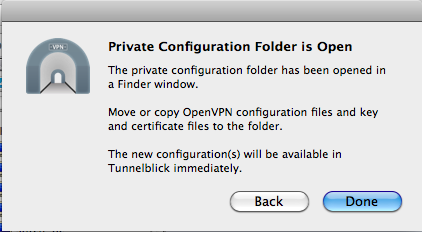
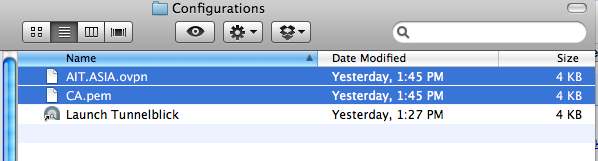
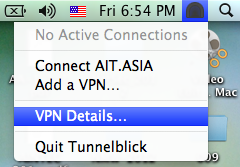
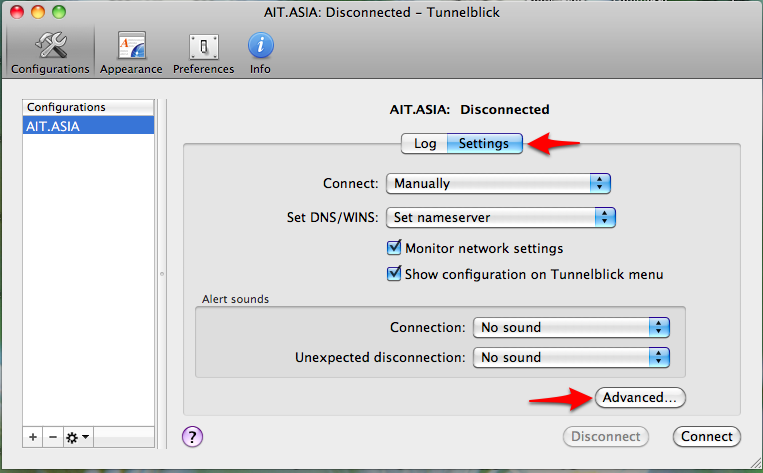
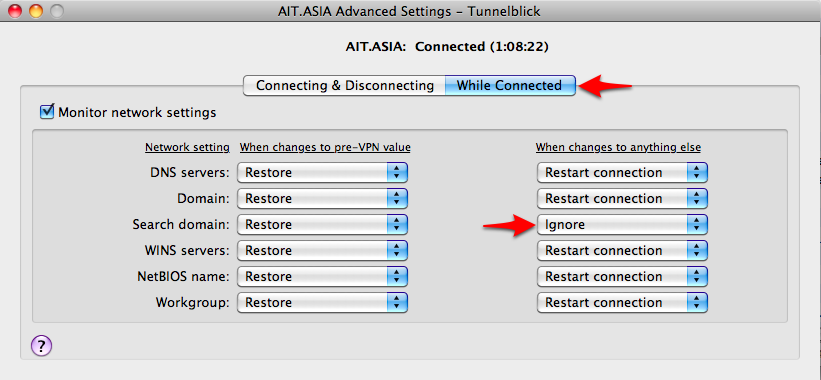
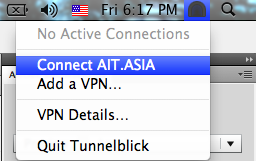
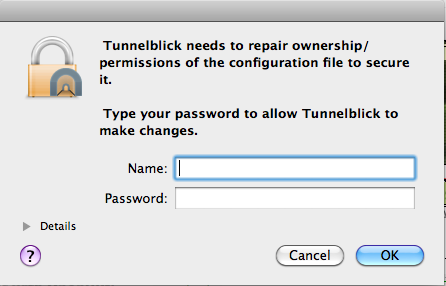
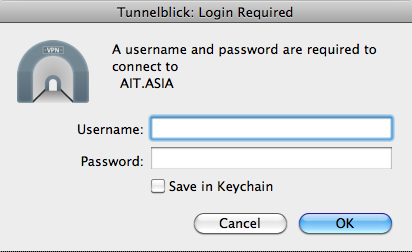
 to
to