How to connect with OpenVPN on Windows:
|
|
|
-
- Install OpenVPN software: Double click on OpenVPN installation file then click “Run” button to start the setup
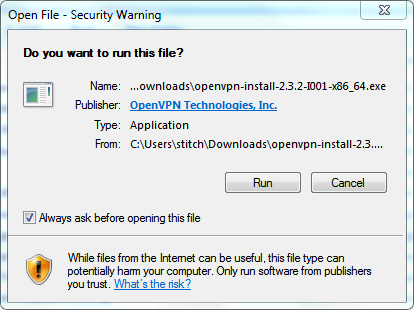
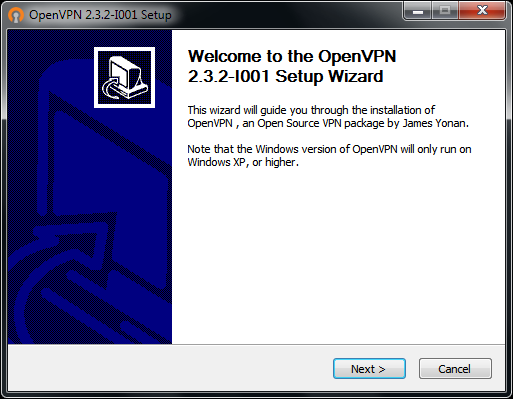
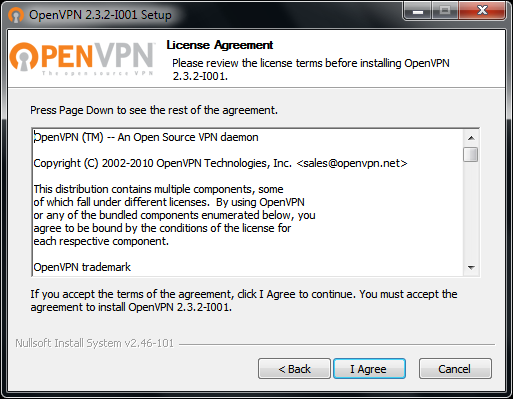
-
- Keep the default setting then click “Next”
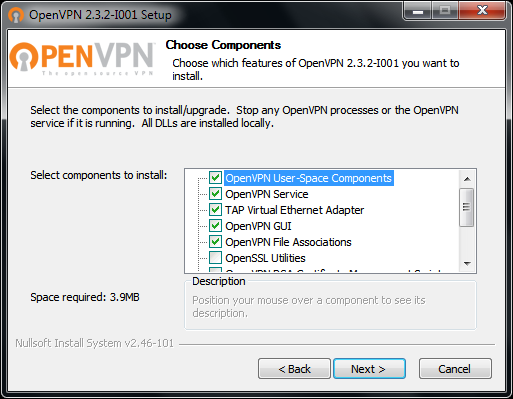
-
- By default it will install to “C:\Program Files\OpenVPN\” folder then click “Install”
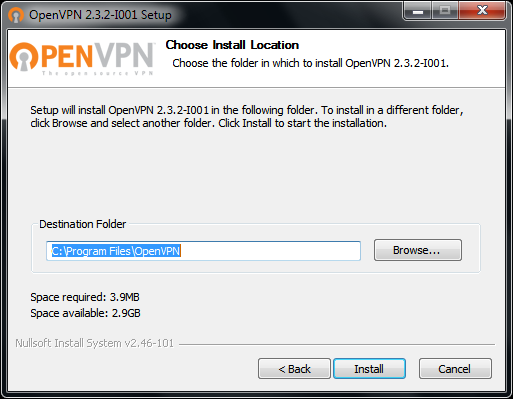
-
- Wait until installation is completed then click “Next”
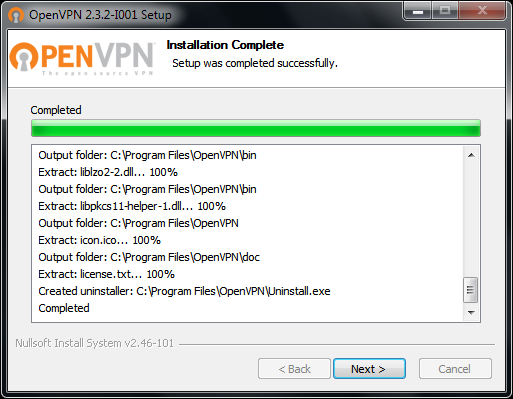
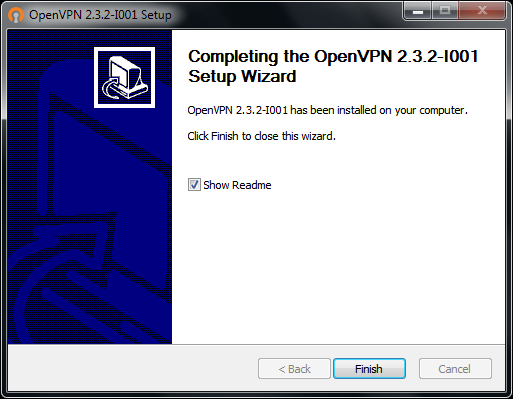
-
- Extract ait-vpn.zip into OpenVPN folder “C:\Program Files\OpenVPN\config\”. There will be 2 files (AIT.ASIA.ovpn and CA.pem)
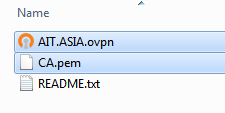
-
- Run OpenVPN GUI: click Start > All Programs > OpenVPN > OpenVPN GUI. Right click OpenVPN GUI and choose “Run as Administrator”.
Double click on  and login using your AIT account. and login using your AIT account.

-
- When the connection is successful, the icon will change to green color.
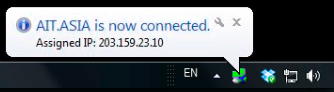
-
- To disconnect from VPN, double click on
 then click “Disconnect” then click “Disconnect”
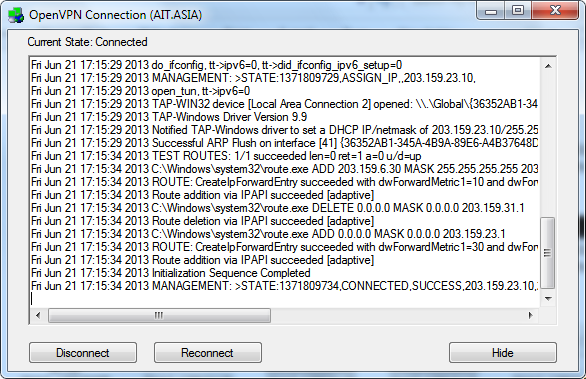
|