How to connect VPN on Windows:
|
|
|
|
|
- Install OpenVPN software: Double click on OpenVPN installation file then click “Yes” button to start the setup
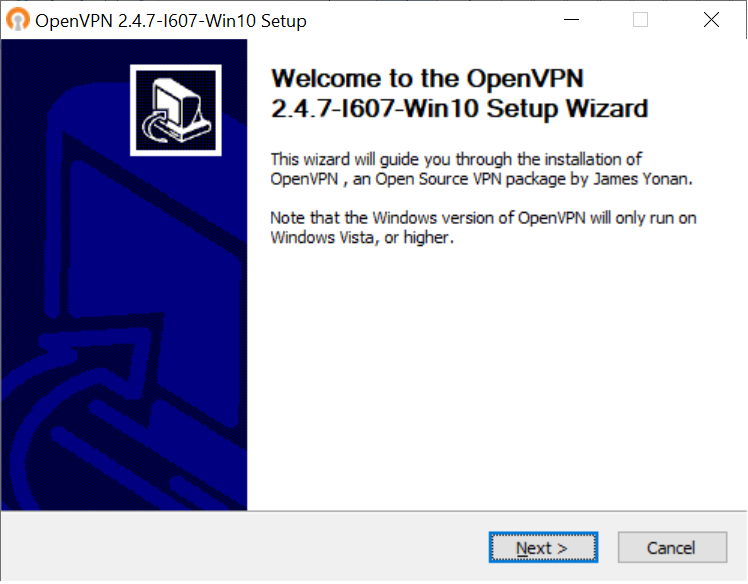
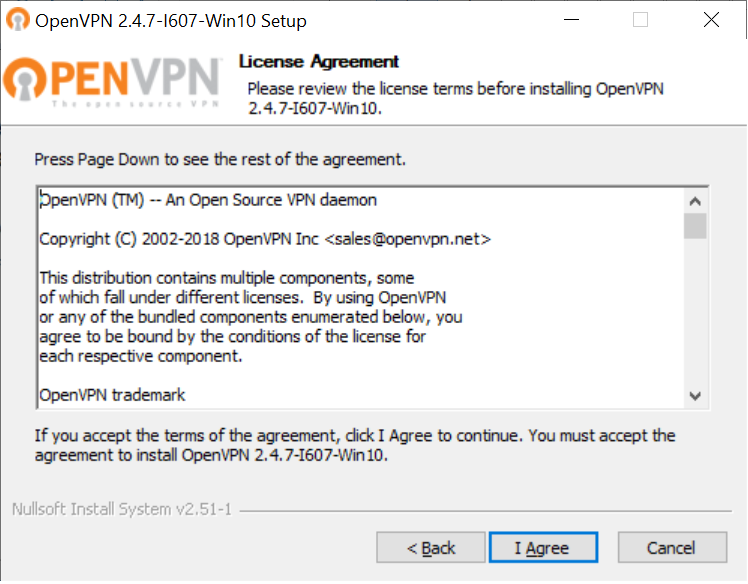
- Keep the default setting then click “Next”
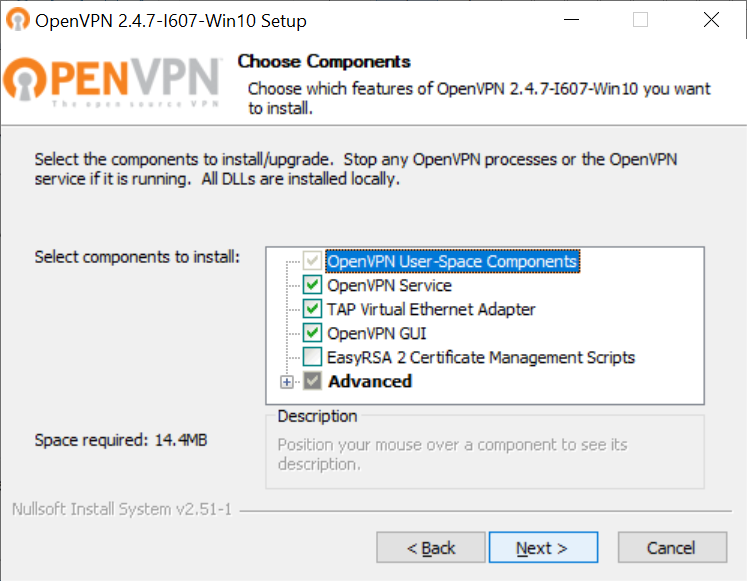
- By default it will install to “C:\Program Files\OpenVPN” folder then click “Install”
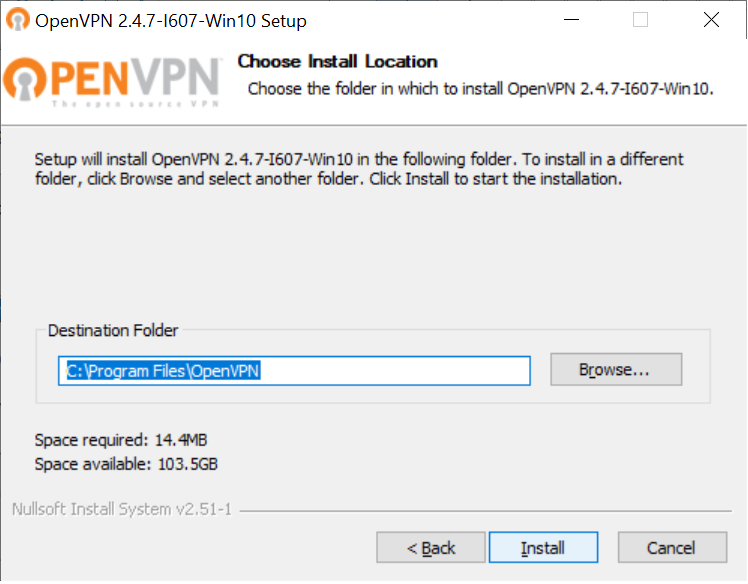
- Wait until installation is completed then click “Next”
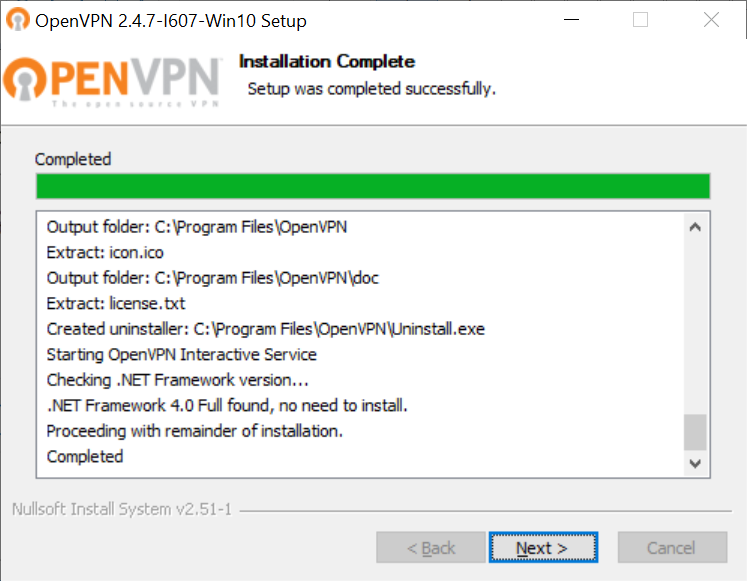
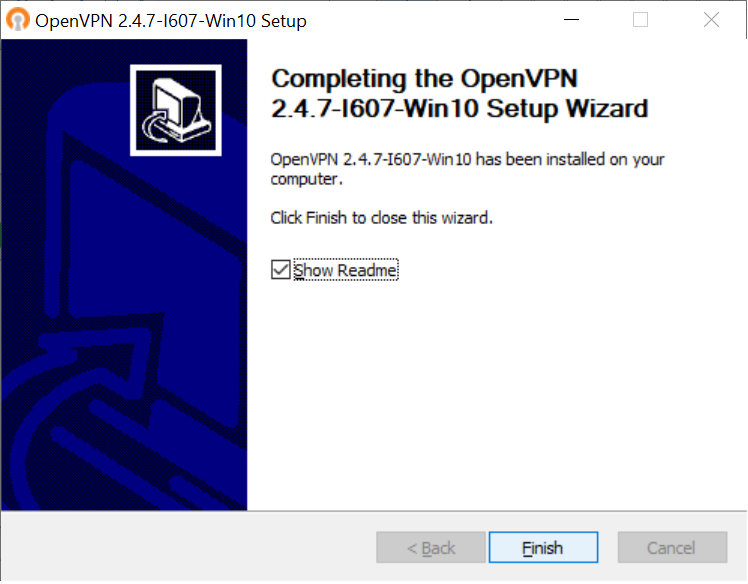
- Run OpenVPN GUI: click Start > OpenVPN > OpenVPN GUI. Then click “OK”
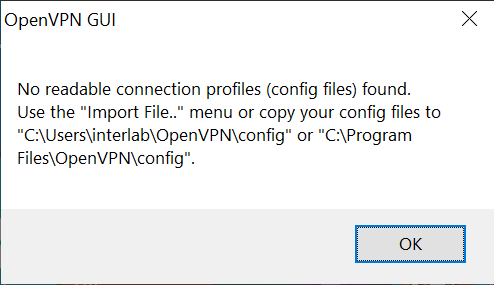
- Right click on
 and select “Import file” and select “Import file”
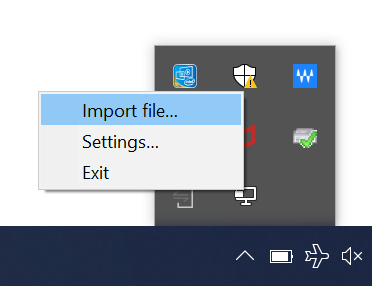
- Choose AIT OpenVPN profile “AIT_Net_vpn_ait_ac_th.ovpn” then click open.
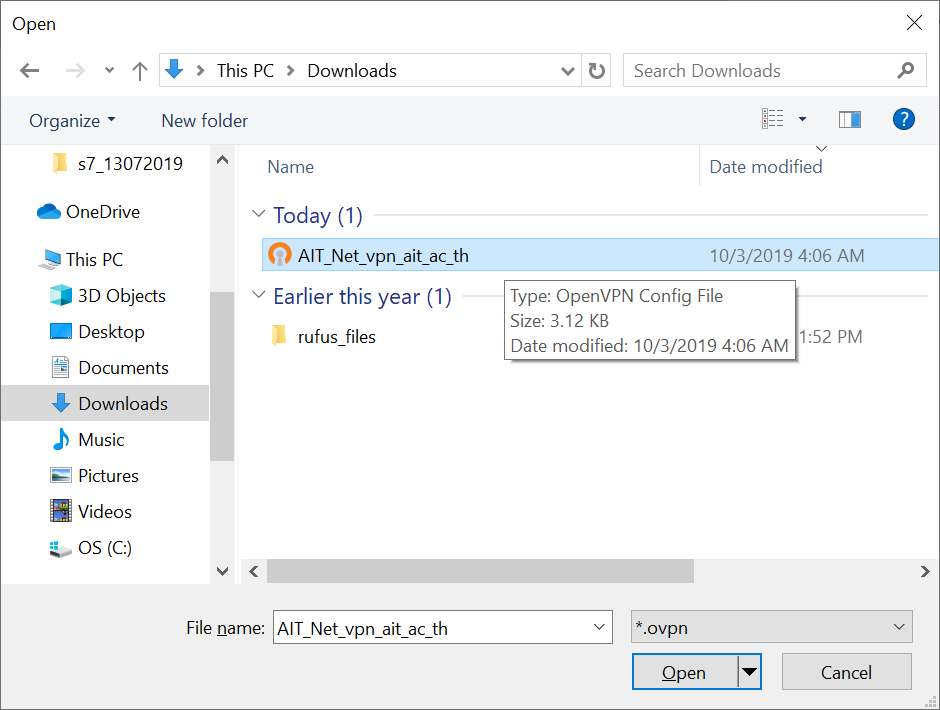
- File imported successfully.
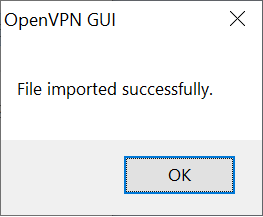
- Double click on
 and login using your AIT account. and login using your AIT account.
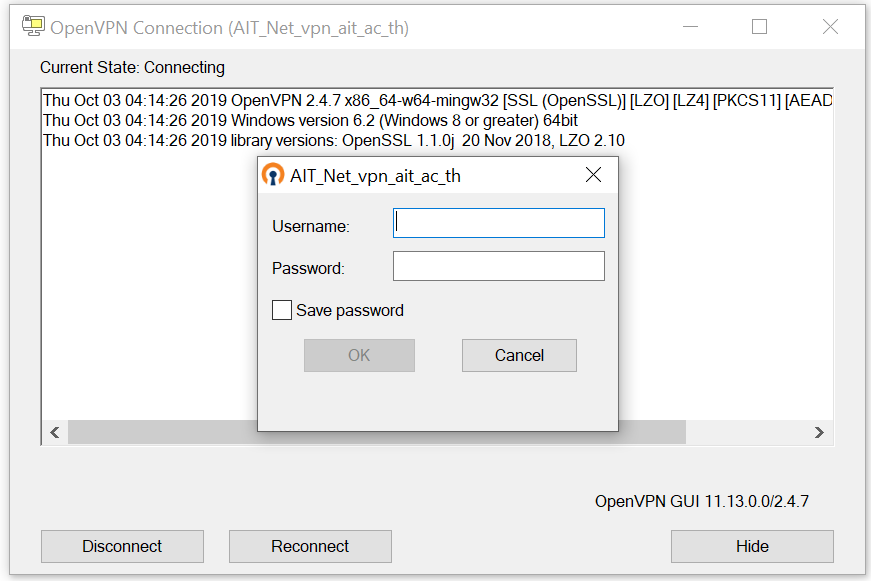
- When the connection is successful, the icon will change to green color.
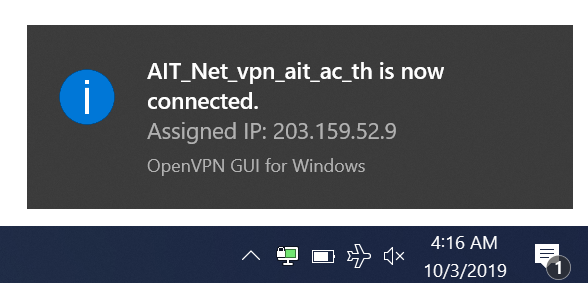
- To disconnect from VPN, double click on
 then click “Disconnect” then click “Disconnect”
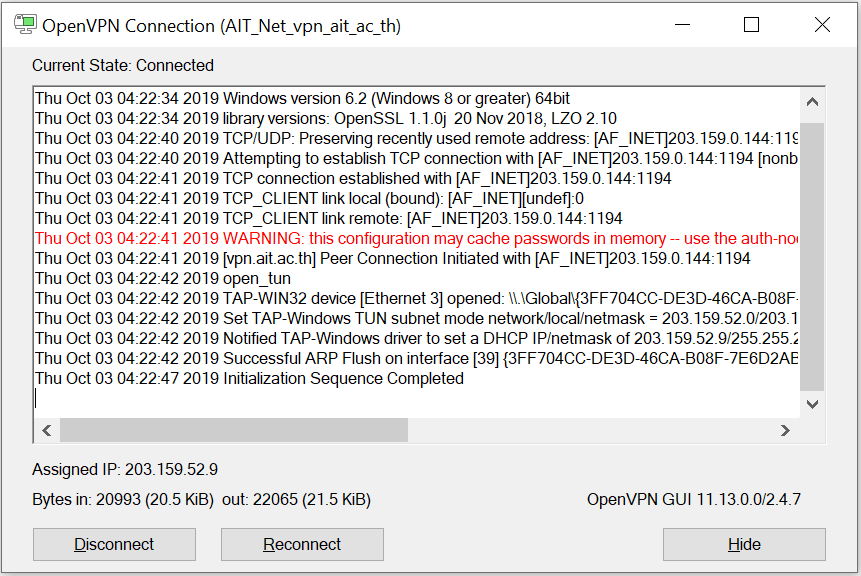
|