Q: HOW TO CHECK IP/MAC ADDRESS IN WIN XP:
A: a. click ” Start ”
b. click ” Run ”
c. type ” cmd ” and click “OK” button
d. Id. In DOS mode screen (black), type ”
ipconfig /all “.. This command displays the Physical and IP Addresses.
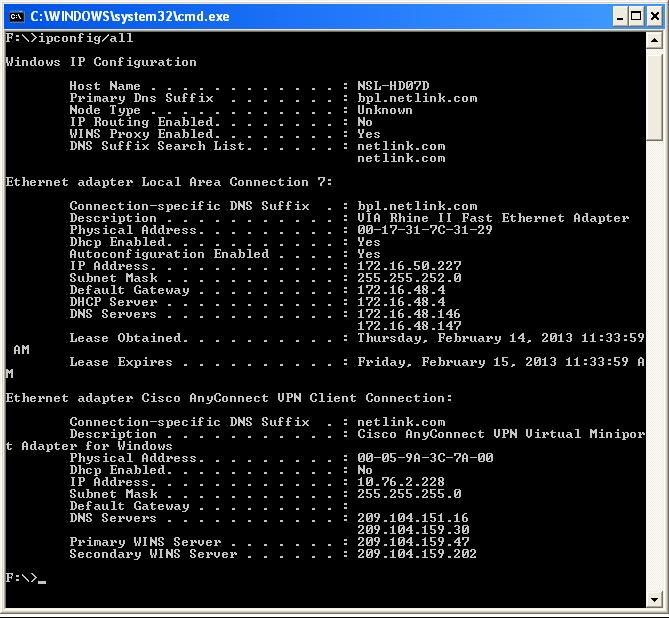
e. The IP address is a series of numbers following the pattern xxx.xxx.xxx.xxx. An example would be 203.159.102.120. The physical address, which many people call the MAC address, will be a series of 6 hexadecimal pairs following the pattern xx-xx-xx-xx-xx-xx. An example would be 00-40-A2-E4-C0-01.
Q: HOW TO CHECK IP/MAC ADDRESS IN WIN 7:
A: a. Click Start->Accessories->Command Prompt.
b. In DOS mode screen (black), type ” ipconfig /all “. This command displays the Physical and IP Addresses.
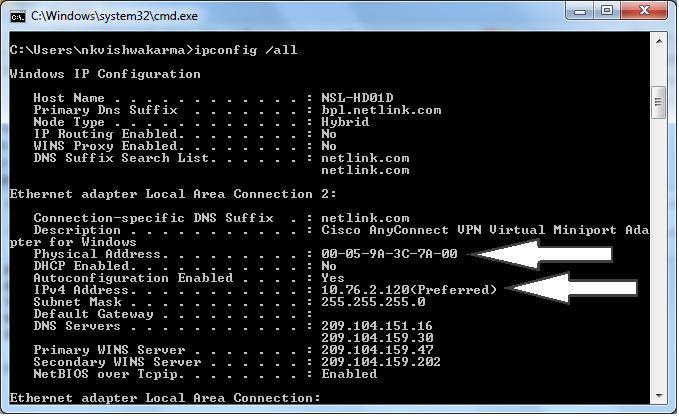
c. The prompt will return network information for each network adapter in your computer.
d. To find your computer’s IP address, look for the ‘IPv4 Address’ or ‘IP Address’ entry under wireless LAN or Ethernet LAN parts. This line will display the IP address for your system; typically it looks like a string of numbers separated by periods, such as 203.159.102.120
e. To find your computer’s MAC address, look for the ‘Physical Address’ entry under wireless LAN or Ethernet LAN parts. This line will display your adapter’s MAC address, which typically looks like a string of letters and numbers separated by dashes.
Eg: 00-40-A2-E4-C0-01
