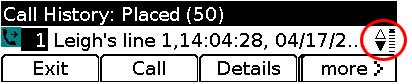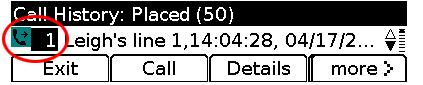![]()
IP Phone Quick Guide
<!–
–>
<!–
–>
<!–
–>
| Dial | Answer | Mute | Divert | Forward All | |
| Forward All | Hold | Transfer | Call History | Settings | Navigation |
Cisco 6921 |
 |
Dial
To place a call, pick up the handset and dial a number. Or, try one of these alternatives.
Redial the last number
Press the Redial softkey.Dial on-hook
1. Enter a number when the phone is idle.
2. Lift the handset or press one of these: a line button, the Call softkey,
<!–the headsetbutton,–> the speakerphone
button,
or the round Select button in the Navigation bar.<!–
Speed dial
Do one of these:– Enter a speed dial item number and press the SpeedDial softkey.
– Press the down arrow on the Navigation bar when the phone is idle.
Then scroll to a speed-dial item and press the round Select button in the Navigation bar.The Navigation bar is located in the middle of the phone, above the keypad.
–>
Answer
New Call indicators:
– A flashing red light on your handset
– A flashing amber line button
– An animated iconand caller ID
To answer the call, lift the handset. Or, press the flashing amber line button,
the Answer softkey,Mute
1. While on a call, press the Mute button
. The button glows to indicate that Mute is on.
2. Press Mute again to turn Mute off.When you get a new message, your phone provides these indicators:
– A solid red light on your handset
– A stutter dial tone (if available)
– “New Voicemail” message on the screenListen to messages:
Press the Messages buttonand follow the voice prompts.
If you have multiple lines, you can check messages for a specific line by pressing the line button first.
–>
Divert
To divert calls please contact Helpdesk at helpdesk@ait.asia.
Forward All
To forward all calls please contact Helpdesk at helpdesk@ait.asia.
<!–
1. Press the Fwd All softkey.
2. Enter a phone number or press the Messages buttonto forward all calls to voicemail.
3. Look for confirmation on your phone screen.
4. To cancel call forwarding, press Fwd OFF.To set up forwarding remotely or on Line 2 (if supported). Contact Helpdesk for details.
–>
Hold
1. Press the Hold button
. The hold icon
appears and the line button flashes green.
2. To resume a call from hold, press the flashing green line button or the Resume softkey.
–>
Transfer
1. From a connected call (not on hold), press the Transfer button
.
2. Enter the transfer recipient’s phone number.
3. Press the Transfer button or the Transfer softkey (before or after the recipient answers).The transfer completes.
Call History
View your call history
1. Press the Applicationsbutton.
2. Select Call History. (Use the Navigation bar and round Select button to scroll
and select.)
3. Select a line to view. Your phone displays the last 150 missed, placed,
and received calls.
4. To view details for a call, scroll to the call and press the more softkey, then press Details.
5. To return to your call history, press the Backsoftkey.
To exit the Applications menu, press the Applications button.View your missed calls only
1. View your call history.
2. Press the Missed softkey.View your placed calls only
Press the up arrow on the Navigation bar when the phone is idle, with all menus closed.Dial from your call history
1. View your call history, or navigate to your missed or placed calls.
2. Scroll to a listing and lift the handset, or press a line button or the Select button.To edit a number before dialing, press these softkeys:
more > EditDial.–>
–>
Settings
Volume
The Volume bar is located to the left of the keypad.– To adjust the handset, headset, or speakerphone volume, press the Volume bar when the phone is in use.
– To adjust the ringer volume, press the Volume bar up or down.
– To silence the phone when ringing, press the Volume bar down one time (pressing multiple times lowers the ringer volume).Ringtone
1. Press the Applications button.
2. Select Preferences. (Use the Navigation bar and round Select button to scroll and select.)
3. Select Ringtone.
4. If necessary, select a line.
5. Scroll through the list of ringtones and press Play to hear a sample.
6. Press Set and Apply to save a selection.Screen contrast
1. Press the Applications button.
2. Select Preferences. (Use the Navigation bar and round Select button to scroll and select.)
3. Select Contrast.
4. Press the Navigation bar up or down.
5. Press the Save softkey.Navigations
Where are my softkeys?
Four softkeys buttons are located below the phone screen.You can press the more softkey (when available) to reveal additional softkeys.
How do I scroll in a list or menu?
Press the up or down arrows on the Navigation bar.
A scroll bar on the screen indicates your relative position within in a list.
How do I select an item in a list or menu?
With the item highlighted, press the Select button in the middle of the Navigation bar.Or, use your keypad to enter the corresponding item number.
How do I quickly exit a menu?
To close a menu from any level, press the corresponding feature button. For example,
press the Applications buttonto close the Applications menu.
To go back one level in a menu, press the Exit or Back
softkey.
–>